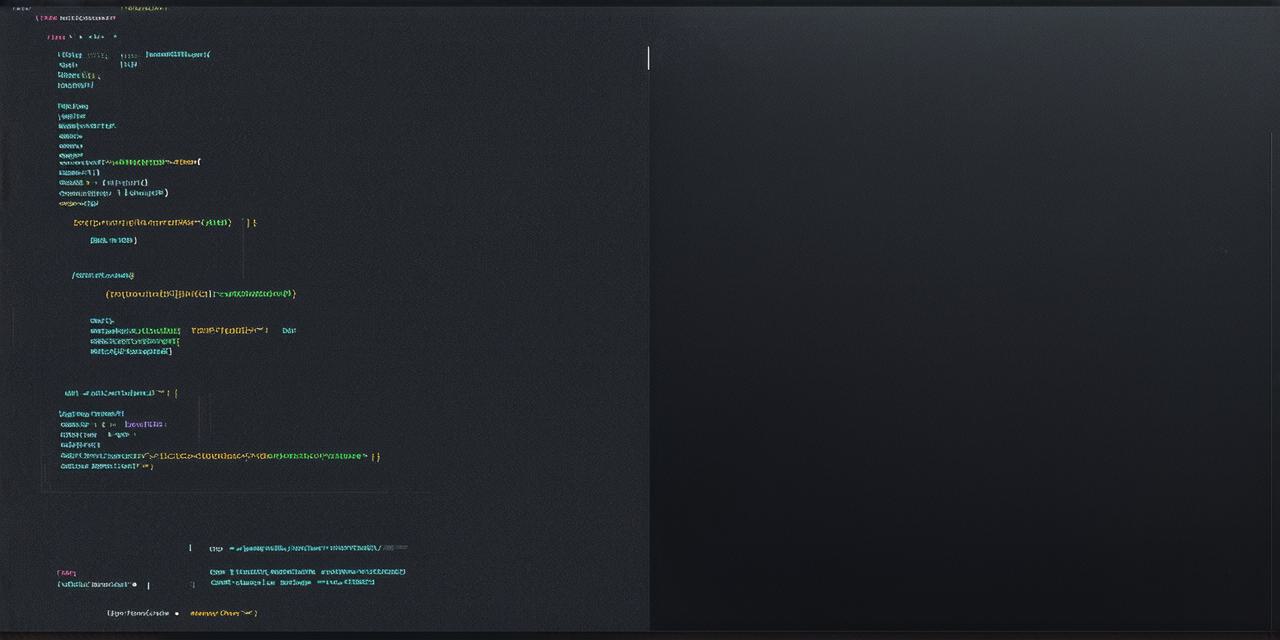Beyond Basic Dragging
While our basic script allows for simple dragging, there are several enhancements that can be made to create a more polished experience. For instance, implementing elasticity or inertia can make the movement of draggable objects feel more natural.
csharp
private Vector3 startPosition;
private float spring = 20f;
private float damping = 20f;
void Update()
{
if (isDragging)
{
thisTransform.position = Vector3.Lerp(thisTransform.position, Input.mousePosition + offset, Time.deltaTime damping);
thisTransform.position -= (thisTransform.position – startPosition) (Time.deltaTime * spring);
startPosition = thisTransform.position;
}
}
Implementing Drop Zones and Constraints
Drop zones can be used to define specific areas where draggable objects can be dropped, adding a layer of interactivity and challenge to your games. To create drop zones, you can use colliders and triggers in combination with event functions.
csharp
void OnMouseOver()
{
if (Input.GetMouseButtonDown(0) && isOverDropZone)
{
DropObject();
}
}
void DropObject()
{
thisTransform.position = dropZone.transform.position;
isDragging = false;
}